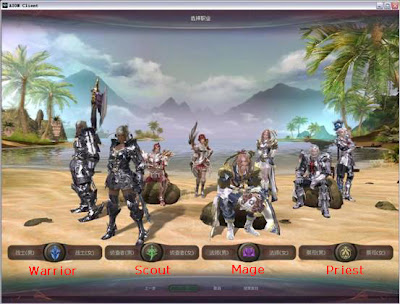Description:
Emulator for AION client + Character Manager
Instructions:
1. Download and install Tortoise SVN
(http://tortoisesvn.net/downloads)
2. Download and install Java JDK from Sun
(newest at the Moment is Java SE Development Kit (JDK) 6 Update (11dk-6u11-windows-i586-p)
(http://java.sun.com/javase/downloads/index.jsp)
3. Go to your Java Install Main Folder and copy all files inside the folder “jdk1.6.0_11″ to the folder “jre6″
(Standard: C:Archivos de ProgramaJava)
4. Right Click on “AION Emulator source SVN” -> SVN Update
5. go inside “AION Emulator source SVN” folder and start “Aion Build LoginServer.bat” and then “Aion Build GameServer.bat”
6. unpack the ZIP File “ae_login.zip” from “AION Emulator source SVNaion-emutrunkAE_LoginServerbuild”
to “Novo’s EasyAion EmulatorAIONEmulatorloginserver”
7. edit the “database.properties” of “Novo’s EasyAion EmulatorAIONEmulatorloginserverconfig” to:
# This is database url.
database.url=jdbc:mysql://localhost:3316/ae_server_ls
# Database user
database.user=root
# Database password
database.password=aion
8. unpack the ZIP File “ae_gameserver.zip” from “AION Emulator source SVNaion-emusandboxAE_GameServerbuild”
to “Novo’s EasyAion EmulatorAIONEmulatorgameserver”
9. edit the “database.properties” of “Novo’s EasyAion EmulatorAIONEmulatorgameserverconfig” to:
# This is database url.
database.url=jdbc:mysql://localhost:3316/ae_server_gs
# Database user
database.user=root
# Database password
database.password=aion
10. import (if neccesary) the new Database from the SQL Folder (mySQL Login is: Port: 3316; user: root; password: aion) e.g. with “Navicat 8 portable.exe” from the folder “Tools”
(stop and then start the Emulator again with start/stop AIONEmulator.bat)