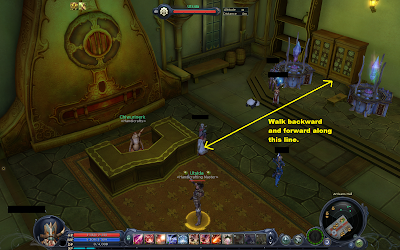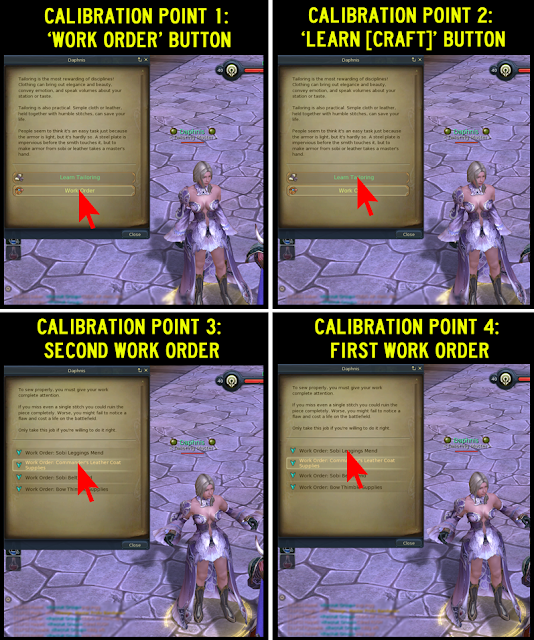Credit : AionCraft++ <link>
Description
AionAutoCraft is a macro that simulates keyboard- and mouse-strokes to automate crafting in Aion. The macro is played back by a tool called FreeMacroPlayer. Features of AionAutoCraft include:
• Craft automatically for hours.
• Supports all 6 professions on Elyos and Asmodian side.
• Works on ALL Aion versions.
• Automatic skill upgrades at 99, 199 and 299 skill..
• No memory reading/writing, so very low risk of detection.
• Free of charge.
*Note that the word 'macro' in this context has nothing to do with Aion's ingame macro system.
Download
You can find the latest version of the macro at the download page. Please note that the script requires a version of the Macro Toolworks software.
Installation
1. Download the AionAutoCraft files from the downloads page, and extract them anywhere.
2. Install FreeMacroPlayer. You can also use the main Macro Toolworks program, but that's not free of charge.
3. Open the file AionAutoCraft_v1.1.fmp in FreeMacroPlayer, and leave it running.
How to use
This script will automatically accept, craft, and turn in the second work order in the NPC's list. This work order is 10-19 skill points below you current skill. The macro will also automatically upgrade your profession if you are at 99, 199 or 299 skill points.
*To run the macro press Insert, and to stop the macro press Shift+Escape!
Step-by-step guide:
1. In Aion, bind Jump to the Insert key. This is very important!
2. Run the Configuration Wizard macro (Ctrl+Insert) to configure the profession, the method of NPC selection, and character movement. Documentation on the configuration options is provided below in the Configuration Wizard section.
3. The macro is calibrated for English Aion @ 1680x1050 by default. If you have a different resolution or language, you might need to run the Calibration Tool macro (Alt+Insert) to change the ingame button locations. You can find the details in the Calibration Tool section below.
4. Abandon all current work orders.
5. Make sure you have:
•Enough materials to gain the skill points you want to gain. The materials you need can be calculated here.
•Enough Kinah to automatically upgrade your profession at 99, 199 or 299 skill point (if you want that to happen).
•Plenty of free inventory space: you will get many workorder turn-in rewards, and if you inventory is full crafting will stop.
6. With Aion running, set up your character position and ingame interface:
•Go to the crafting station, right-click it, and drag the crafting window to the top-right corner. This window should always remain open.
•Go to the crafting NPC and drag the dialog window to the top-left corner.
•Check the 'Available Only' button. It should look like this:
•Now close the NPC dialog window again, but leave the crafting window open.
•Position yourself between NPC and the crafting station. Try to find a position from where you can talk to the NPC and still be in range of the crafting station. This is not possible for every profession, but for tailoring it is, see above.
•Next, assuming you configured the Top-Left positioning scheme, you need to change your camera angle so the NPC is in the top-left corner of the screen. Take a birds-eye view to minimize the risk of other players obstructing the NPC.
•Assuming you picked top-left positioning, tailoring profession and no movement in the Configuration Wizard, you are now ready to start crafting. Press Insert to start crafting. Remember not to touch the mouse and keyboard while the macro is running!
•To stop the macro press Shift+Escape. You can change this shortcut in FreeMacroPlayer's settings.
Configuration Wizard
Press Ctrl+Insert to start the configuration wizard. Use it to change the current profession, as well as other options.
1. Crafting NPC Selection Method
•Top-left corner click method: Simulates a right-click in the top-left corner of the screen to select the NPC. The NPC must be in range and in the top-left corner of the screen, as demonstrated above. This is the most reliable, recommended method.
•/Select-/Attack method: Simulates keystrokes to select the NPC. The macro will enter the command /Select
2. Profession
3. Movement
Calibration Tool
If your resolution is 1680x1050, and you have the English version of Aion, AionAutoCraft will know the correct the locations of the buttons in the in-game interface. Otherwise you might need to re-calibrate the macro using the calibration tool provided with AionAutoCraft.
*Press Alt+Insert to start the calibration tool. Make sure Aion is running!
• Example: if you want to craft Alchemy workorders, you will need to recalibrate AT LEAST the General Elements and the Alchemy Elements.
Calibrate Profession-specific Elements
• It's quite simple: Click OK to maximize Aion -> hover your cursor over the requested button -> press the Insert key. Rinse and repeat until all 4 steps are done. Remember to put the NPC dialog in the top-left, and the crafting dialog in the topright!
Calibrate General Elements
• Select the profession you want to calibrate. Go to the corresponding crafting NPC in Aion. The calibration points are:
• Now you are done calibrating this profession.
FAQ
When all crafts are finished my character stands there for a long time doing nothing, what's going on?
The macro is still in waiting mode. The waiting mode is long enough to always allow all crafts to finished, even if there is a lot of slow-ness/failures, so idle time can be up to 2 minutes. You can hold Insert for around one second to skip the rest of the waiting time and turn in the work order. So you can 'babysit' the macro to make sure it is going as fast as possible. Or, if you leave it running for a long time, the waiting time doesn't really matter.
I start the macro with Insert, and I see the mouse moving, but it is not clicking the buttons properly.
By default the macro is calibrated to work with English Aion on 1680x1050. If you have a different setup, you will need to recalibrate the macro. Don't worry, it's very easy! Look at the Calibration Tool section for details.
Why do I need to bind the Insert key to 'jump' and why does my character jump so much?
There are two reasons for this behaviour. First, jumping is a reliable way of closing the NPC dialog window. The second reason is to circumvent the Aion mechanism that is meant to prevent automatic crafting. After standing still for a long period of time while crafting, you can get a "Cannot craft here" message when clicking 'Craft All'. When this occurs you need to move around a bit to continue crafting. Jumping occasionally seems to prevent this. If the error does occur: AionAutoCraft was will remain functional when this error occurs. A different workorder will be crafted (instead of the 2nd), but you will keep gathering skillpoints.
My resolution is 1680x1050, but the default settings still seem to be wrong, how is this possible?
You need to set UI Size to 1.00 in the Game Options.
I cannot drag the interface windows to the corners of the screen, they seem to be stuck!
Make sure the Auto-Arrange Windows option is unchecked in the Game Options.
Legal
Is the use of this macro allowed? The short answer is no. According to the Aion EULA you are not allowed to "automate any part of Aion gameplay", and this macro obviously does that. But Aion crafting is incredibly time-consuming, and if you want to sit at your desk and do some analog work while the macro raises your skillpoints then I don't see the harm in that.
So will you get banned for using this macro? If NCSoft knows you are using it, I expect they would not like it. Personally, I believe the risk of detection is minimal, since FreeMacroPlayer is just generic software that could be running on your computer for many purposes unrelated to Aion. Also, the macro does not access Aion's memory space or interfere with it in any other way, like the other crafting bots.
The bottom line is that you should make up your own mind about the morality of this tool, and whether you want to take the risk of using it. Of course, using it is at your own risk.